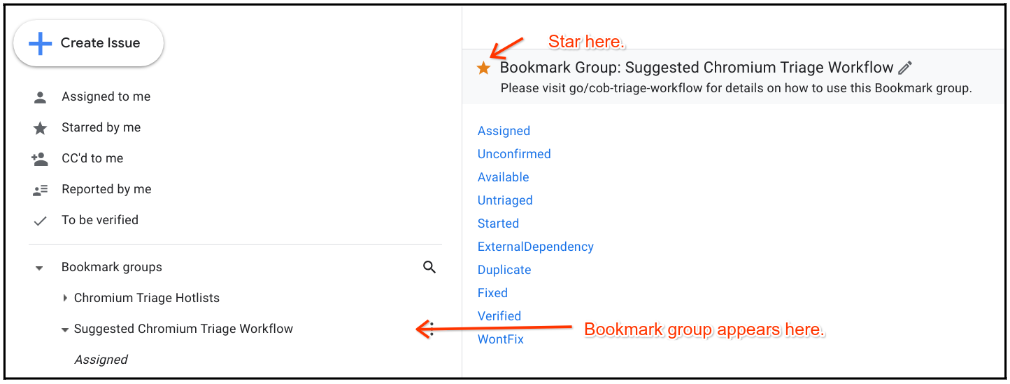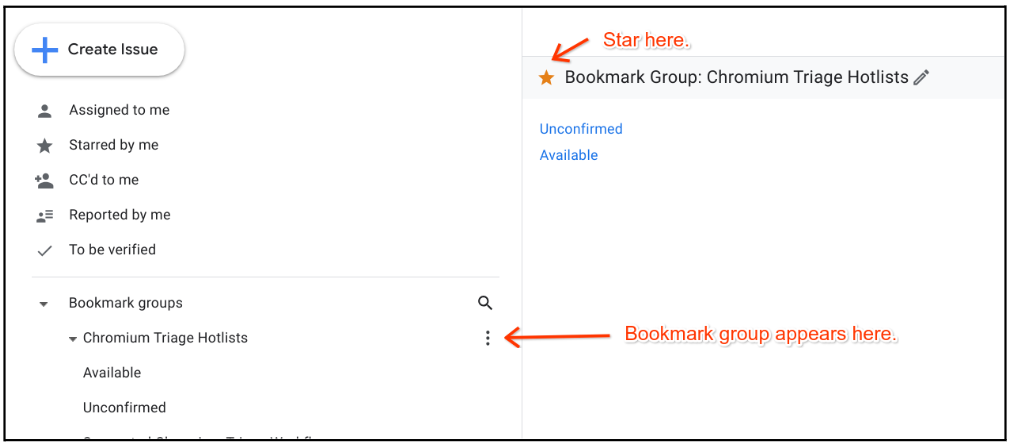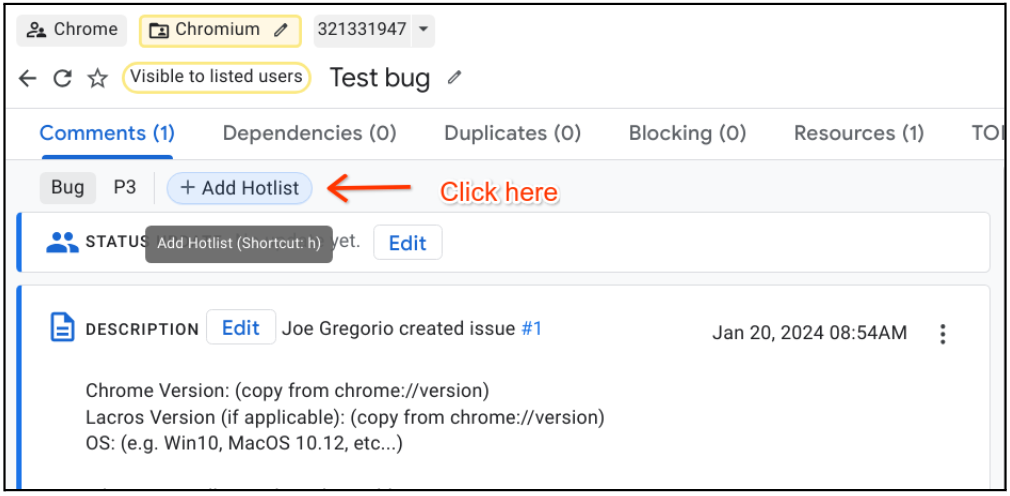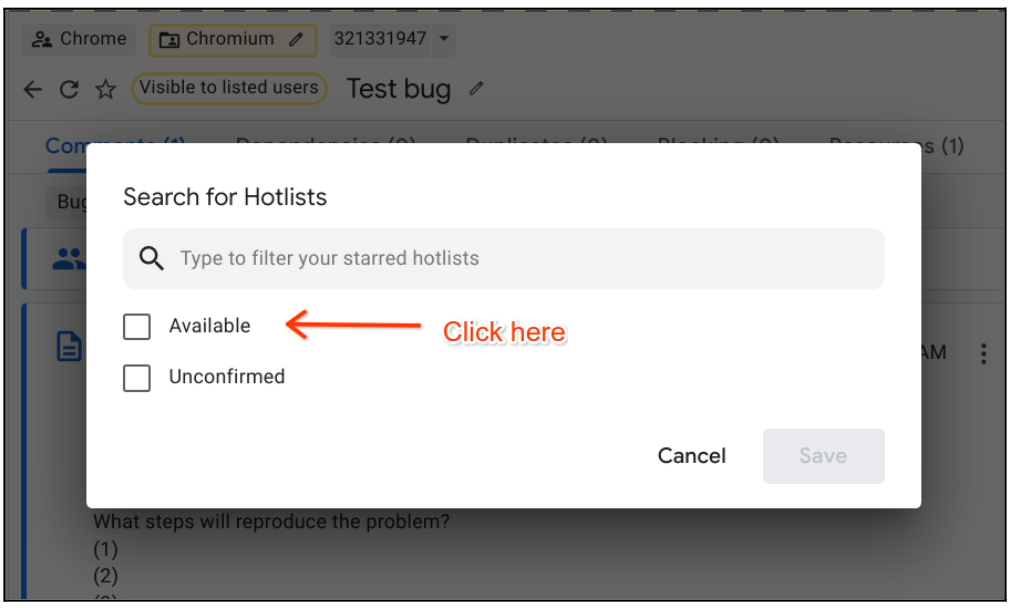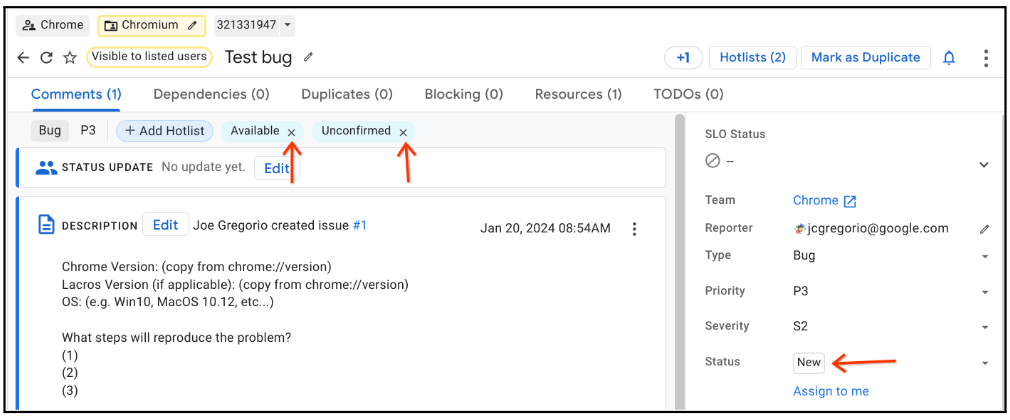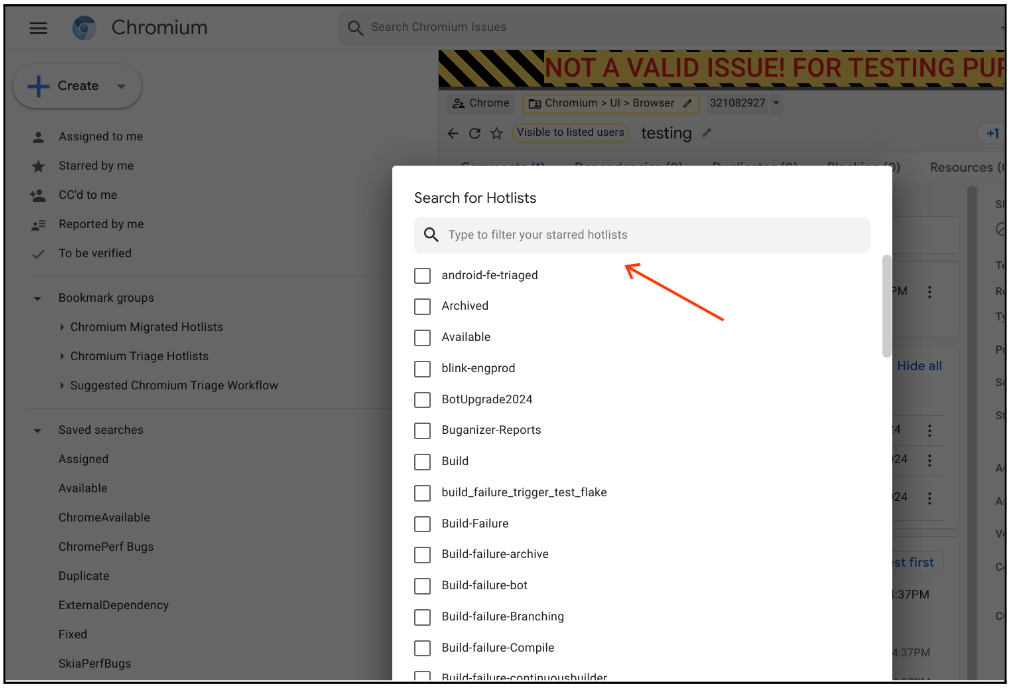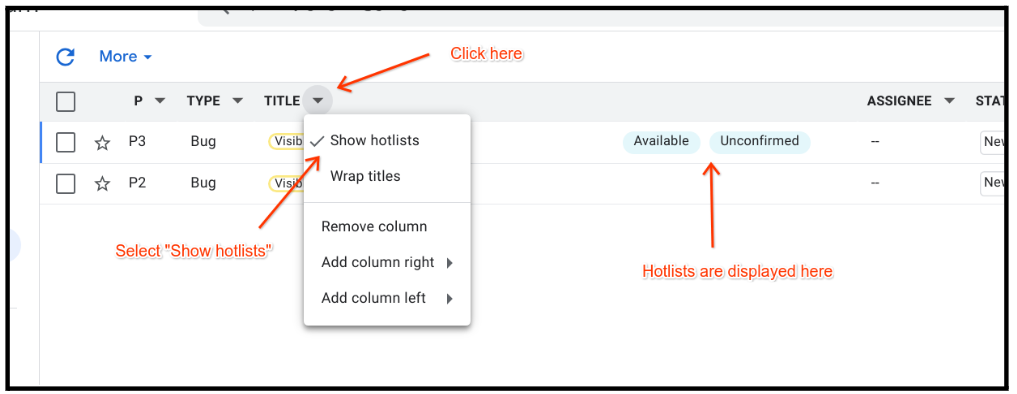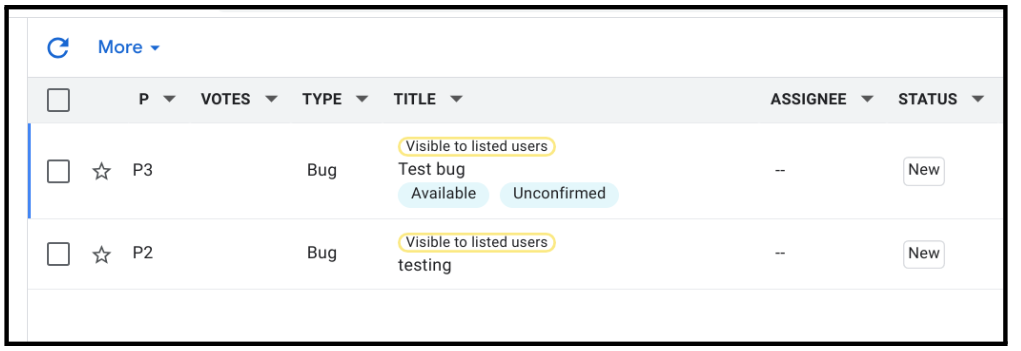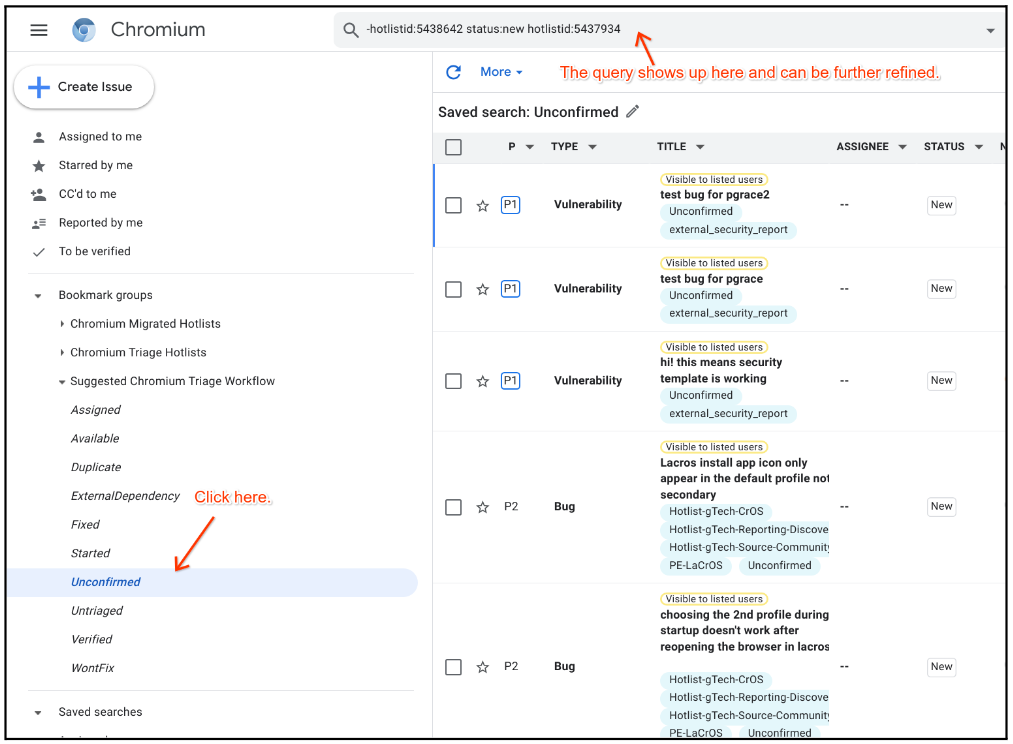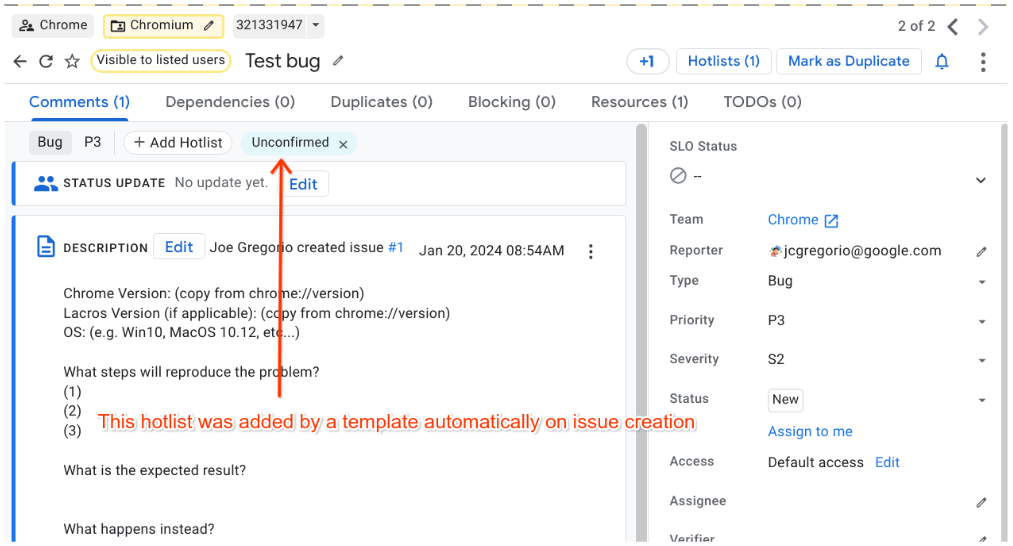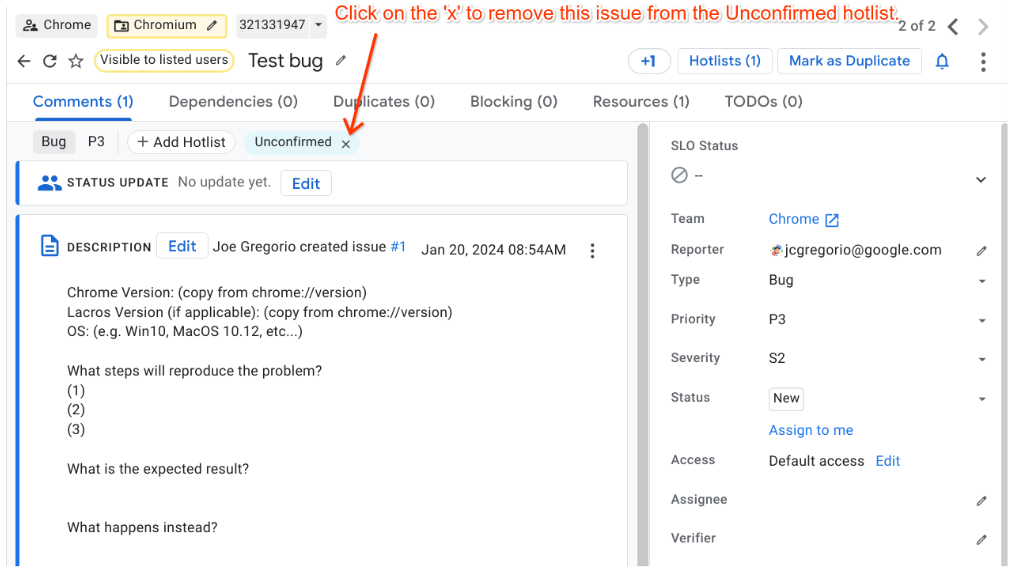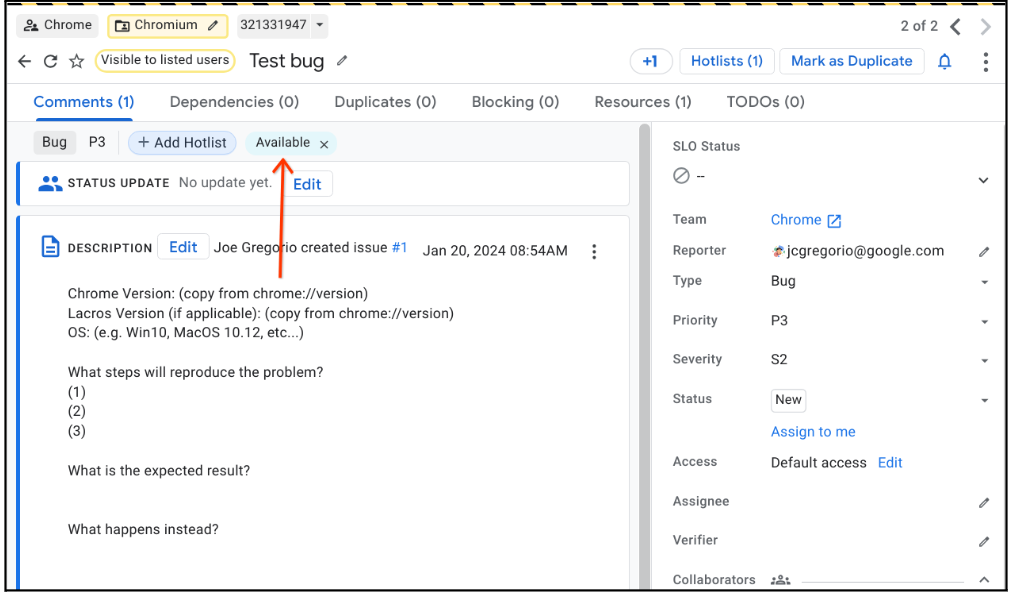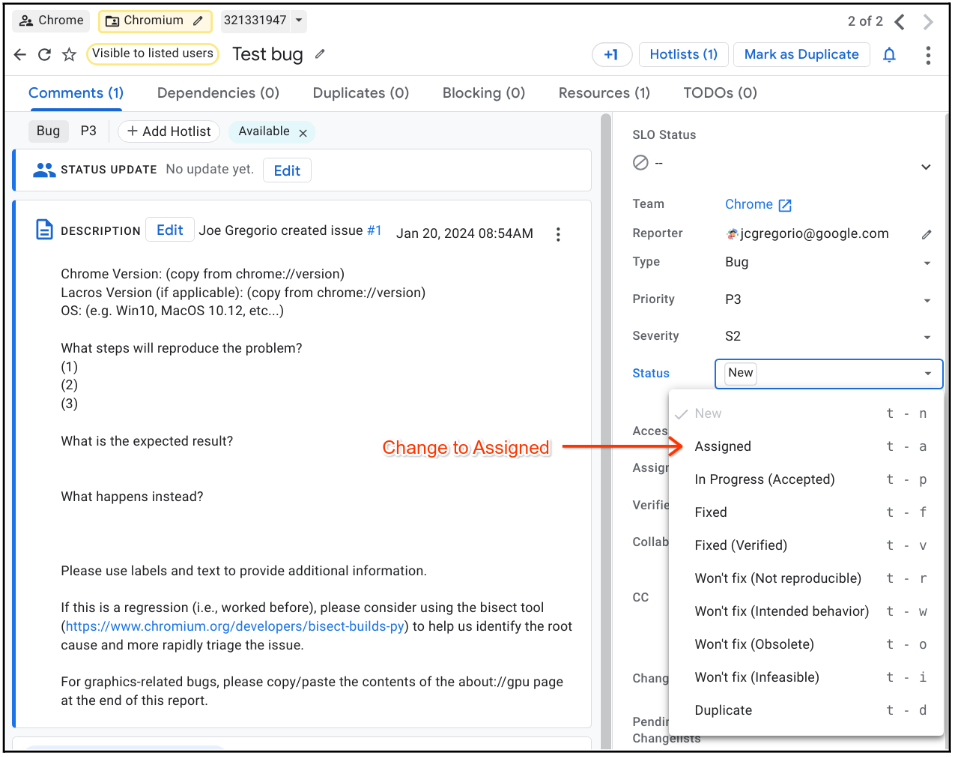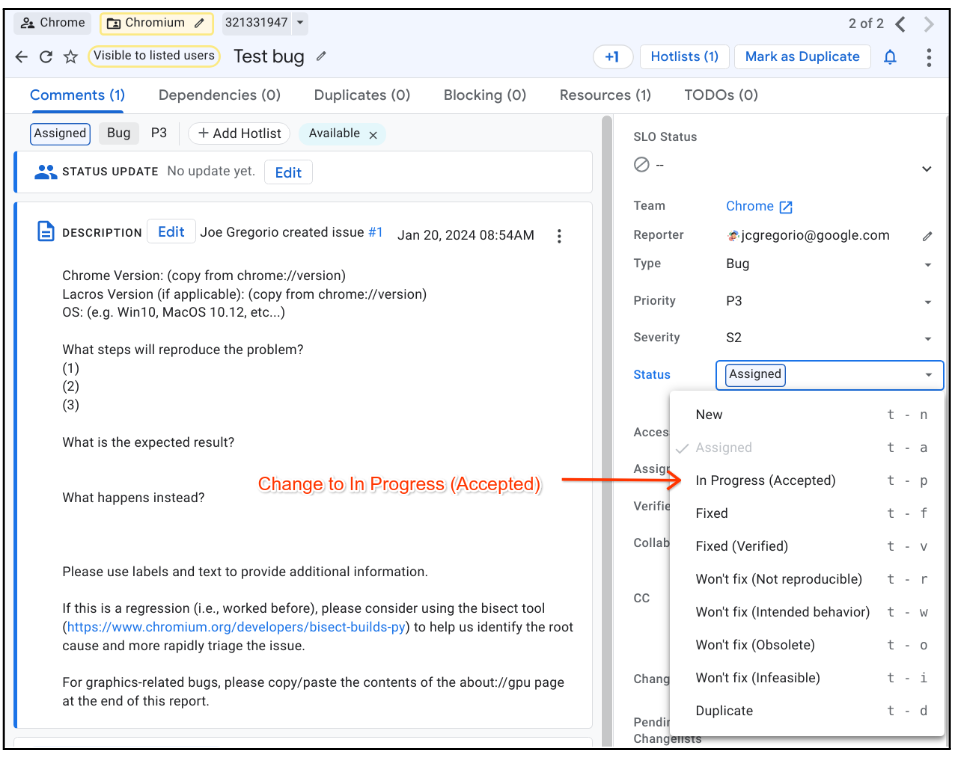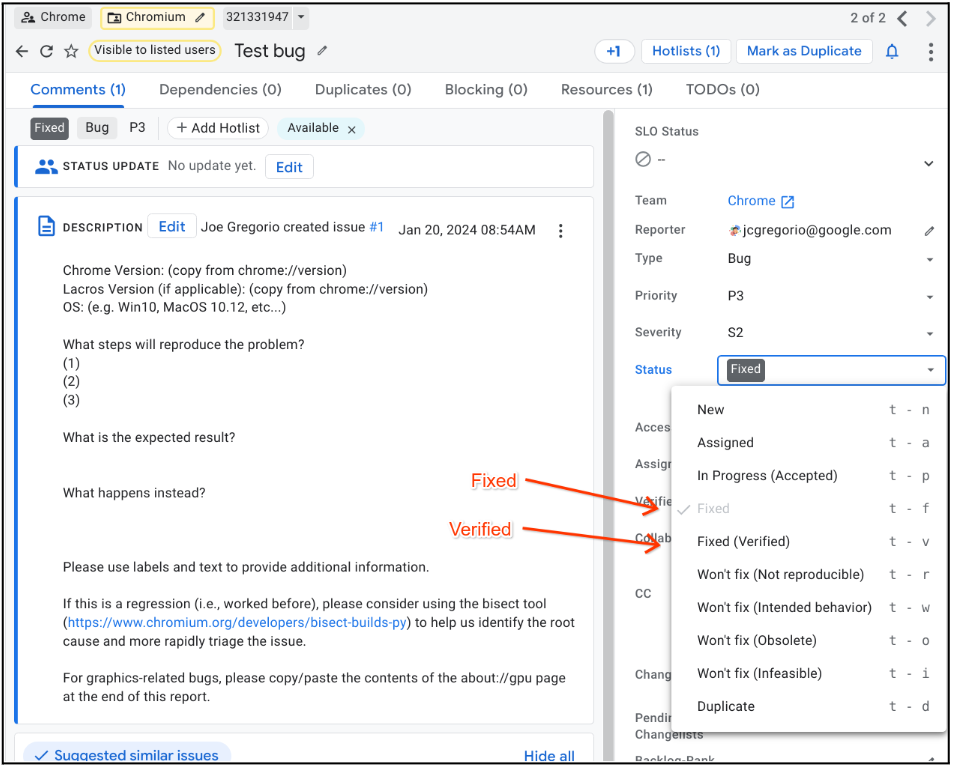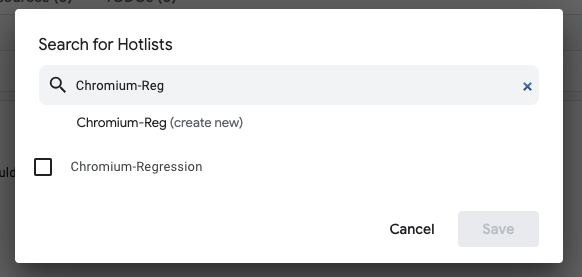Issue Tracker FAQ
What happened?
Chromium has moved to a different issue tracker to provide a well-supported user experience for the long term. We migrated all Chromium issues, including issue history and stars, from Monorail to a different tool: Chromium Issue Tracker, powered by the Google Issue Tracker. This tooling change will provide a feature-rich and well-supported issue tracker for Chromium's ecosystem. Chromium has joined other open source projects (Git, Gerrit) on this tooling. Existing transparency levels to bugs will be maintained.
What about historic bug links?
Existing Monorail issue links will redirect to the migrated issues in the new issue tracker.
General Workflow FAQ
FAQs specifically focused on what common Monorail workflows now look like in Issue Tracker and how things will generally work in Issue Tracker.
How do I file an issue?
You can report an issue in the Issue Tracker using the Issue Wizard at issues.chromium.org or see Issue Tracker documentation on how to file an issue.
How do I file a Security bug?
When filing a new issue:
- Set the component to “Chromium” (top level component)
- Select the “Security Bug” template in the Template dropdown.
- Provide a title, description according to the content template, and any relevant attachments.
- Press “Create”.
When marking an existing issue as a Security bug:
- CC yourself on the issue if you would like to preserve access to the issue
- Set the Type to “Vulnerability”. Once this is done, the following will automatically occur:
- The issue’s Access setting will be updated to "Limited Visibility"
- security@chromium.org will be added as a Collaborator
How do I search for an issue?
See Issue Tracker’s documentation on how to search for an issue.
Issue Tracker has its own distinct query syntax that is very similar to Monorail, supporting the majority of issue search features that Monorail did. For more detail on how to convert Monorail searches into Issue Tracker, see Issue Tracker Query Syntax for Monorail users.
How do I search for a component?
See Issue Tracker’s documentation on how to search for a component.
Also see Issue Tracker Query Syntax for Monorail users for Issue Tracker query syntax for Monorail users.
How do I find my Monorail labels?
Step 1) All labels in Monorail have been migrated to either a hotlist or custom field in Issue Tracker. Note: the majority of Monorail labels have been migrated to the “Chromium Labels” custom field.
Step 2)
-
[Option A]
If your label has been mapped to a hotlist, see Issue Tracker’s documentation on how to work with hotlists. Also see the predefined migration Bookmark Groups:- The “Chromium Migrated Hotlists” Bookmark group contains ALL hotlists that have been created as part of Chromium’s migration to Issue Tracker.
- The “Chromium Critical Hotlists” Bookmark group contains critical hotlists needed to manage Chrome.
- Example search query:
hotlistid:<hotlistid>
-
[Option B]
If your label has been mapped to a custom field, see Issue Tracker’s documentation on how to search by a custom field value.-
Example search query:
customfield[id]:<value> -
Example Chromium Label query:
customfield1223031:Type-Bug-Regression
-
How do I search for hotlists?
See Issue Tracker’s documentation on how to search for a hotlist.
Tip: Autocomplete will help find the hotlist ID if you start typing the name of the
hotlist in the search bar after hotlistid:
What are the recommended ACLs that I should use for my hotlists in Issue Tracker?
Unlike labels in Monorail, hotlists in Issue Tracker have ACLs. To ensure your hotlists are
not overly restricted, we recommend that you add edit-bug-access@chromium.org to the
“View and Append” ACL. If you want to make your hotlist publicly visible, add Public to the
“View only” ACL.
How do I access the ACLs for my hotlists in Issue Tracker?
There are two ways to access the Hotlist ACLs:
Option 1:
Click into your hotlist, then click the pencil next to the hotlist name.
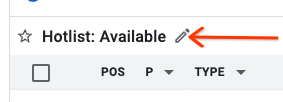
Option 2:
Use this URL: https
How do I search by custom fields?
See Issue Tracker’s documentation on how to search by a custom field value.
How do I determine the urgency of an issue?
Issue urgency is indicated by Issue Tracker’s required Priority field. See Issue Tracker’s documentation on issue priority.
How do I mark an issue as a duplicate?
See Issue Tracker’s documentation on how to mark an issue as duplicate.
Will I be able to add labels to issues in Issue Tracker?
Issue Tracker does not support the concept of labels or tags. All labels in Monorail have been migrated to either a hotlist or custom field in Issue Tracker.
Where you would've used a label in Monorail, we recommend you use a hotlist in Issue Tracker.
What happened to the auto-CC rules from Monorail?
The auto-CC rules from Monorail were not migrated. However, it is possible in the Issue Tracker to be cc'd on bugs in a specific component as described below.
How do I ensure I’m automatically CC’d on all of the things I care about?
Like Monorail, Issue Tracker supports the ability to Auto-CC users on a particular component. In Issue Tracker, this feature is supported by adding yourself or others to the CC field in the default template for a given component.
Issue Tracker will automatically CC any users listed in the default template of a component when issues are filed within that component. Additionally, Issue Tracker will also CC these users if an existing issue is moved into the component.
If you would like to request a new template or change for an existing template, please file a bug here.
How do I bulk edit bugs?
See Issue Tracker’s documentation on how to edit issues in bulk.
How do I view migrated issues in Monorail post migration?
Post migration, Chromium’s Monorail project will be marked as read-only, and all Chromium bugs
in Monorail will automatically redirect to their counterparts in Issue Tracker. To prevent
this redirect, append the ?no\_tracker\_redirect=true parameter to a Monorail issue URL.
Example: https://crbug.com/skia/4905?no_tracker_redirect=true
What happened to my Monorail hotlists? How do I find them?
Given hotlists in Monorail are not project-specific (ie. a hotlist can contain issues from multiple Monorail projects), we will only migrate hotlists that
- A) are owned by an @google.com or @chromium.org account AND
- B) contain at least one Chromium issue.
This is intended to be complete shortly after migration.
Once available, to search for a hotlist, use the following search query: hotlistid:<hotlistid>
Will I be able to star issues in Issue Tracker?
Like Monorail, Issue Tracker allows individual users to star issues. One difference is that Issue Tracker splits up Monorail's concept of starring into two separate concepts. In Issue Tracker, users can either +1 an issue or star an issue. A +1 is a publicly visible vote while a star is a private subscription to an issue. For public users interacting with Issue Tracker, by default, clicking to star an issue both stars and +1s an issue. See official documentation here.
As part of Chromium’s migration, all historical Monorail stars were migrated to Issue Tracker as +1s and stars. This will ensure that users who have starred issues in Monorail will be subscribed to the same issues in Issue Tracker.
Will I be able to add multiple components to an issue in Issue Tracker?
No, Issue Tracker does not support adding multiple components to issues. Monorail issues with multiple components will use heuristics to select a single primary component then list all additional components in the “Component Tags” custom field.
Since many labels will be replaced by hotlists, how will hotlists differ from labels?
Here are a few key differences between Monorail labels and Issue Tracker hotlists:
| Monorail Labels | Issue Tracker Hotlists | |
| Who can add them to an issue? | Any issue editor in a Monorail project | Anyone that has View permission for the issue and Append permission for the Hotlist. |
| Who can see them? | Anyone who can view an issue can see all labels on the issue | Anyone added as a hotlist viewer, which can include the Public (anyone on the Internet) |
| Are names unique? | Yes, labels are uniquely identified in Monorail by their name | No, hotlists are uniquely identified by their ID |
| Can names be updated? | No, changing the name of a Monorail label changes the label | Yes, hotlists can be renamed in Issue Tracker without changing the identity of the hotlist or issues in them |
| How do you search for them? | label=<labelname> | hotlistid:<hotlistid>
Tip: Autocomplete will help find the hotlist ID if you start typing the name of the hotlist in the search bar after hotlistid: |
Are there any Bookmark Groups that are important to note?
Bookmark Groups are intended to give users quick access to important hotlists. The following Bookmark Groups have been created for Chromium users and are available if you’d like quick access to the following hotlists:
-
The “Chromium Migrated Hotlists” Bookmark group contains ALL hotlists that have been created as part of Chromium’s migration to Issue Tracker.
-
The “Chromium Critical Hotlists” Bookmark group contains critical hotlists needed to manage Chrome.
Information about Triage workflows
Before trying any of these workflows, Chromium contributors should first click on the following link for the Suggested Chromium Triage Workflow Bookmark group and "star" it:
Starring the Bookmark group will place it in your sidebar for easy access:
Also Chromium contributors should star the Chromium Triage Hotlist Bookmark group. This bookmark group contains a small number of hotlists, and by starring it you will also be able to access it from the sidebar:
Newly created issues default to being in the “New” state. Templates that previously set "Unconfirmed" as their default status in Monorail have been configured to add the "Unconfirmed" hotlist.
How to use hotlists
To mark an issue as triaged mark the issue as Available. To do that you click on "Add Hotlist":
Now click on the Available checklist item:
Note 1: Unconfirmed is also there and can be checked/unchecked as needed.
Note 2: The two hotlists that appear on the popup dialog box are the ones that are in the Chromium Triage Hotlists Bookmark group. Any hotlists you star, or add to a Bookmark group will appear in this dialog.
Once you click Save on the dialog the hotlists will be added and will be visible on the issue, which is also where they can be removed easily by clicking on the "x". In the following view you will see the hotlists and the Status of the issue:
There are two other Bookmark groups that will be useful in populating the hotlist selection dialog:
- Chromium Critical Hotlists (only hotlists required to manage Chrome)
- Chromium Migrated Hotlists (all hotlists migrated as part of Chromium's migration)
You can add them to your sidebar in the same way as you did above, that is, click on the links and "star" the hostlist. But note that they contain many hotlists, and all the hotlists that are present in your sidebar, either in Bookmark groups, or hotlists that you've starred individually, will show up in the Hotlist dialog. In this situation you may need to use the search bar on the dialog to find the hotlist you want:
Searching
To see Available and Unconfirmed in lists of issues you can have hotlists show
in the Title column:
Note you should also select "Wrap titles" which is useful in making hotlists visible in issues with long titles.
Using the Suggested Chromium Triage Workflow Bookmark group
To see all the issues that match the Monorail state you are looking for, click the saved
search in the bookmark group with that name. For example, to see all Unconfirmed issues
click on the `Unconfirmed`` in the Bookmark group:
The following table shows how Monorail Status values are mapped into Issue Tracker:
| Monorail | Issue Tracker |
| Unconfirmed | status:new Unconfirmed |
| Untriaged | status:new -Unconfirmed -Available |
| Available | status:new Available |
| Assigned | status:assigned |
| Started | status:accepted |
| ExternalDependency | Status_ExternalDependency |
| Fixed | status:fixed |
| Duplicate | status:duplicate |
| Verified | status:verified |
| WontFix | status:obsolete |
Legend:
Available |
hotlistid:5438642 |
Unconfirmed
| hotlistid:5437934 |
Status_ExternalDependency
| hotlistid:5438152 |
Chromium-Regression
| hotlistid:5438261 |
So how can we use the above information to recreate the
The life cycle is copied here for reference:
- When a bug is first logged, it is given New status and added to the
Unconfirmedhotlist - The
Unconfirmedhotlist is removed when the bug has been verified as a Chromium bug. - Once a bug has been picked up by a developer, it is marked as Assigned
- A status of In Progress (Accepted) means a fix is being worked on.
When a bug is first logged, it is given New status and added to the Unconfirmed hotlist
Templates that previously set Unconfirmed as their default status in Monorail have been
configured to add the Unconfirmed hotlist.
The Unconfirmed hotlist is removed when the bug has been verified as a Chromium bug.
To move an issue from Unconfirmed to Untriaged just remove the Unconfirmed hotlist:
To move a bug from Untriaged to Available just add it to the Available hotlist:
Once a bug has been picked up by a developer, it is marked as Assigned.
Change the Status to Assigned. DO NOT remove the Available hotlist. That way if the
issue status moves back to "New" it will then show up in the Available search.
A status of In Progress (Accepted) means a fix is being worked on.
Change the status to In Progress (Accepted):
A status of Fixed means that the bug has been fixed, and Verified means that the
fix has been tested and confirmed.
Please note that it will take some time for the "fix" to make it into the various channels (canary, beta, release) - pay attention to the milestone attached to the bug, and compare it to chrome://version.
Mark a bug as a regression
To mark a bug as a regression add it to the Chromium-Regression hotlist.
Further customization
Teams will be able to further fine tune their triage workflows in Issue Trackerpost migration day if needed. For example a team might need to add a step of triage through another hotlist by adding a custom field. Saved searches, custom fields, hotlists, components and bookmark groups are the cornerstones of the system. https://developers.google.com/issue-tracker/ has more on these concepts.
Data Mapping Callouts
Notable mappings for Chromium’s migration to Issue Tracker.
- All issues with no Priority in Monorail are set to P2 in Issue Tracker.
- For issues that contain multiple priorities in Monorail, the last set priority is used in Issue Tracker. If there is no history of priorities being set, the highest priority (P0 being the highest) is selected and applied to the issue.
- All unassigned issues with the
FixedorVerifiedstatuses in Monorail are assigned to monorail-chromium-migration-no-assignee@google.com in Issue Tracker. - All unassigned, open issues in Monorail are marked as
Newin Issue Tracker. - All Monorail labels, with some small exceptions, are mapped to the new
Chromium Labelscustom field. - Issues with multiple components in Monorail have had one primary component selected to be
the issue's
Component. Additional components have been added to theComponent Tagscustom field. - Only hotlists that are owned by a @google.com account or a @chromium.org account and have at least one issue were migrated
- Derived values added from Chromium filter rules are reflected in migrated issues.
- Monorail stars have been migrated to Issue Tracker +1s and stars. See FAQ above for more information on stars, +1s and issue subscriptions.
Known Issues
Monorail label casing problems
Monorail (mostly) ignored label casing differences (e.g. foobar-baz is mostly the same thing as FooBar-Baz), but Issue Tracker equivalents (hotlists, custom fields, etc) needed to pick a consistent casing (e.g. Foobar-Baz). We attempted to automatically decide the most popular casing in the source data.
Catch-All Custom Field
Many labels are only used very rarely in Monorail (e.g. the ☂️ emoji is used on 5 issues) and mapping these labels to individual hotlists would have generated ~60k almost-empty Issue Tracker hotlists. We have mapped these rare labels to the "Monorail Labels" custom field to preserve historical data without generating so many hotlists.
Custom field problems
Custom field casing problems
- Monorail was inconsistent about label casing, and that carried over to some custom fields.
Hotlist problems
Hotlist casing problems
- Monorail was inconsistent about label casing, and that carried over to some hotlists.
Intra-issue comment links broken
Monorail’s intra-issue comment links (eg: "comment #c5", "#comment5", "comment 5", "#c5") will be replaced with a full link to the comment (eg: "https://crbug.com/${project}/${issue}#c5") in the migrated Issue Tracker issue.
Changing restricted comments / attachments from non-@google.com accounts
There is a bug where external accounts (accounts using a non-@google.com email) cannot change the restriction settings on comments / attachments after they have been uploaded.
As an immediate workaround, if needed, an external account can delete their own comment / attachment and re-upload it with the expected restriction settings.